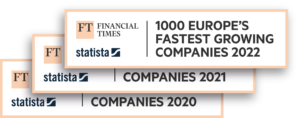Effortlessly create and print shipping labels with Sendcloud
Create and print your shipping label quickly and easily with Sendcloud. Whether you’re shipping domestically or internationally, our all-in-one platform offers seamless integration with all major carriers and your e-commerce shop system. Save time, reduce errors, and optimize your shipping today.
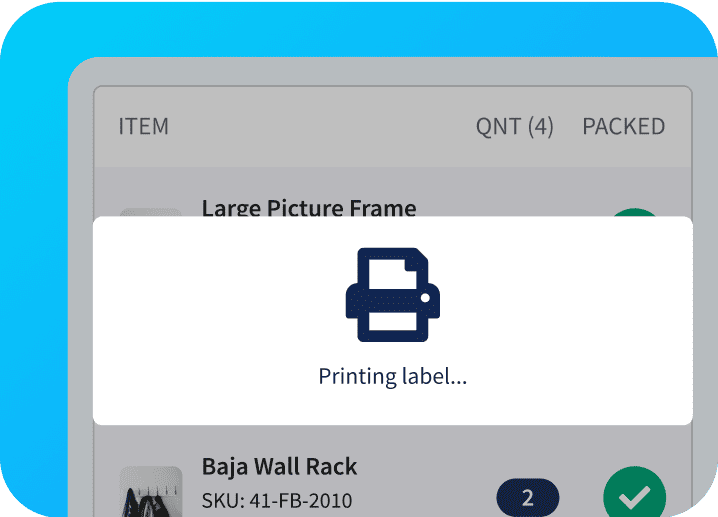
“We used to create 20 labels in 8 hours, but with Sendcloud, we now create 120 in just 2 hours.”
Black Racks
Why choose Sendcloud for your shipping label?
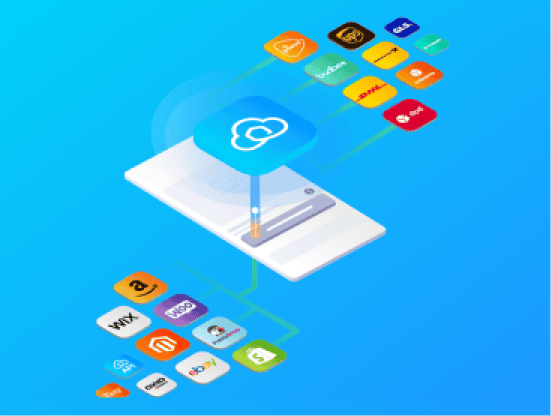
All-in-one
shipping solution
Sendcloud’s shipping label software integrates with all leading carriers, giving you a single platform to manage your entire shipping process. From label creation to tracking, handle every step without switching between different tools—saving you time and money.
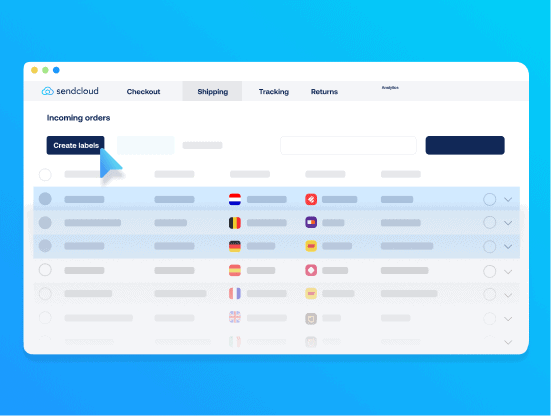
Automate label creation
Simplify your workflow by automating shipping label generation for each order. Reduce manual input, save time, and ensure accuracy with just a few clicks.
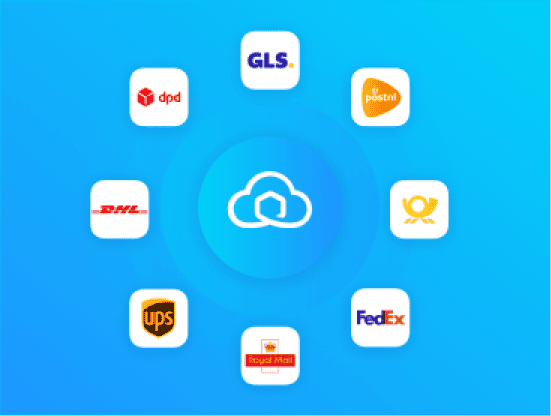
Print labels for
multiple carriers
With Sendcloud, you can print shipping labels for all major carriers from a single platform. No need to juggle multiple systems—our solution provides seamless integration with a wide range of carriers, simplifying your shipping process.
How it works: Step-by-step guide to creating a shipping label
- Step 1: Integrate your e-commerce store with Sendcloud to import orders from the last 30 days.
- Step 2: Click the pen icon next to an order to edit shipping methods, addresses, or other details.
- Step 3: Choose the orders you want to label and click “Create labels” to download PDF labels or print shipping labels automatically.
- Step 4: Keep your customers informed by using Sendcloud’s tracking feature to send automated shipping notifications, ensuring they stay updated on the status of their deliveries.
Get the best carrier rates
Discover how Sendcloud helps you secure the best shipping rates by comparing options from multiple carriers, ensuring cost-effectiveness. Benefit from a variety of shipping methods, including both standard and express options, to meet all your delivery needs.
Simplify your label printing with a barcode scanner
Generate shipping labels quickly by scanning the barcode of your products to improve accuracy and speed up the labeling process. Make your packing process even more efficient with our single scan feature, which lets you print shipping labels with just one scan of a barcode scanner, boosting productivity and reducing errors.

Shipping automation rules
Set up automation rules based on order criteria to optimize your label creation, reducing manual work and improving efficiency.
Customize your shipping label
Personalize your online shipping labels with your logo, strengthening your brand identity and improving the customer experience.

Print shipping documents with your shipping label
Automatically print essential shipping documents such as picking lists, packing slips, and customs forms (like CN22, CN23) alongside your shipping labels. This integration ensures a seamless packing experience, reducing manual work and keeping your shipping process organized and efficient.
What our customers say
“With Sendcloud, our issues with labels have been reduced significantly. We see far fewer delivery problems and also receive fewer customer calls asking, ‘Where is my order?”

“International shipping can be hard because you have to fill out a lot of forms for every shipment. Sendcloud offers us the possibility to automate this process.”
Woodwatch 🇳🇱

“Whether it’s printing shipping labels, adding new carriers, or managing returns, Sendcloud makes our lives easier, and the team is always there to help!”
Immersive Display 🇩🇪

“We used to create 20 labels in 8 hours, but with Sendcloud, we now create 120 in just 2 hours.”
Black Racks 🇪🇸
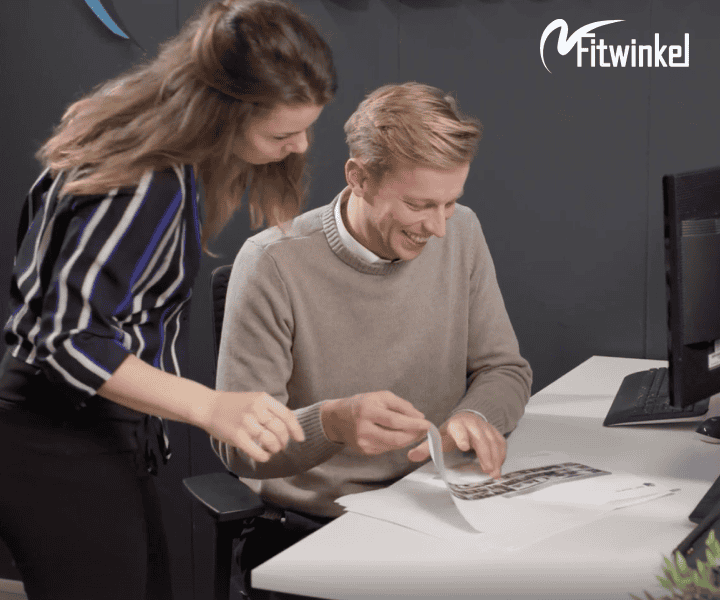
“Through Sendcloud, we’ve set up shipping rules that automatically print the correct shipping label based on weight, dimensions, and zip code.”
Fitwinkel 🇳🇱
Ready to improve your shipping label process?
Take your shipping efficiency to the next level. Explore our resources and get expert tips to enhance your shipping label management and streamline your entire process.

Shipping labels 101
Our comprehensive guide covers everything from the basics of what shipping labels are and how they work to detailed steps on creating, printing, and applying them, along with tips for ensuring your packages are delivered accurately and efficiently.

Free shipping label template
Our free tool helps you generate a shipping label in seconds. Just fill in the origin and destination addresses, print it on an A6 (sticker) sheet and stick it to your box!

10 tips for cheaper shipping
Discover ten practical tips for online retailers to lower shipping expenses. These strategies can help you save money and optimize your shipping process effectively.
FAQ’s
How to create a shipping label?
To create a shipping label with Sendcloud, first integrate your e-commerce store to import recent orders. Then, edit order details if needed, select the orders for labeling, and click “Create labels” to download or print them. Additionally, you can contact one of our team members, who will provide you with more information.
I want to change an order before I print the label - how do I do that?
Simply select the pen icon next to the order you want to change to edit the order. In the order detail view you can change the shipping method, address, insurance amount, contact details, and other order information. You can use the dropdown arrow to make quick changes to the shipping method and insurance.
How to print shipping labels and what’s the shipping label format?
Once you’ve created your labels, they will appear in the “Created labels” tab. Select the labels you want to print and press the Print button.
With Sendcloud, all your labels are created in standard A6 format (105 x 148mm). You can either use a standard laser-jet printer using plain paper or A4 size sticker paper (so you can print 4 labels per A4 sheet), or a specialized thermal label printer which will produce self-adhesive labels in A6 format ready to be stuck on your packages.
Can I print labels in bulk?
Yes, Sendcloud supports bulk printing, making it easy to handle large orders efficiently and save time.
Can I create shipping labels manually?
You can manually create labels by clicking on the “+ New shipment” button on the top right of your screen. You will be taken to a form that you can fill out with your customer’s details and the order details.
Once you have entered all the necessary details, you can click “Create label” to save the form and print the shipping label. You can also create labels by uploading a spreadsheet of orders from a .CSV file
When does a shipping label expire?
The validity of a label depends on the country and the carrier it’s was created by. We kindly advise you to write to our customer service to have more exact information about the validity of single labels.
How and where to put the shipping label on the box?
A shipping label is normally placed on the largest side of the package, ideally on the top. The label should be the correct size so it fits entirely on the side where it’s placed.
Ensure it is not folded over any edges; important information might not be seen or be able to be scanned. Find out more in our blog What Is A Shipping Label & How Does It Work? A Guide For E-commerce.
How can I create and include return shipping labels in my packages?
With Sendcloud, you can easily create return shipping labels and include them in your packages. Use the Prepaid Returns feature to automatically generate and print return labels along with your shipping labels in bulk, ensuring a seamless return process for your customers. This feature helps improve customer satisfaction and simplifies the returns workflow for your business.
Start creating your shipping labels today
Start creating your shipping labels today and streamline your entire shipping process with our easy-to-use platform. Whether you’re a small business or growing rapidly, Sendcloud scales with you.